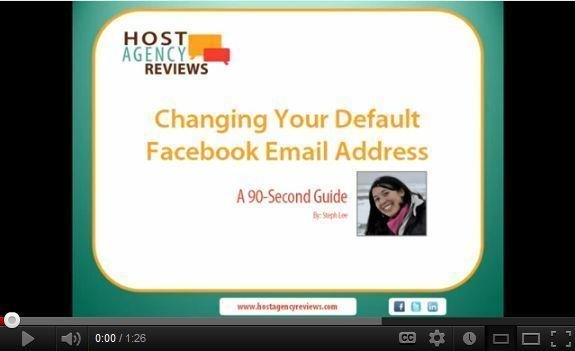Facebook Changed Your Profile Email Address... and It's Affecting Your Business
Many of us business owners use Facebook as a medium to communicate with our clients as well as market to them. Last week Facebook changed your default profile email address from whatever you had listed—most likely your business or personal email address—to a Facebook email address. We'll show you how to change your Facebook profile email address and give a few reasons why it may be a bigger deal than you think.
What Does this Mean for You?
It means when clients wants to email you, they don't see your business or personal email address anymore, they see your @Facebook.com email address. This effectively shifts the communication from your email client (Gmail, Yahoo, etc.) to Facebook.
While you may think 'why does it matter if I'm answering on Facebook or in Gmail?' It has ramifications you may not be thinking of.
Why is this Problematic?
Facebook messenger lacks the robust features of it's email counterparts. A few examples:
- There is no search functionality so if you're looking for something specific, you can't search by keyword, date, if it has an attachment, etc.
- Formatting is non-existent which doesn't bode well if this it's your main channel of communication. When sending quotes to clients, making the quote easy to read and understand is one of the first steps in making a sale.
- If your CRM integrates with your email client, know that Facebook doesn't integrate with any CRMs at this point in time.
- The @facebook.com emails go into a separate inbox if it's not a friend, or friend of friend—and you don't get notifications. If you're like me and completely forgot about that mailbox, you'll find some messages from months ago you never answered because you never saw them.
How to Change your Facebook Profile Email Address
You can watch our quick 90-second video below or read on for step-by-step directions on how to change your Facebook profile email address. And while you're on Facebook switching your settings, why not like Host Agency Reviews'™ Facebook Page for more helpful tips?
Video: How to change your Facebook profile email address
How to change your Facebook profile email address:
Go to your profile> select the About info box
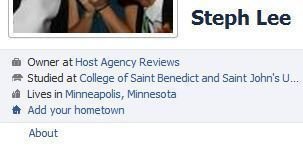
Edit your Contact Info box
For the email(s) you want to show, select 'Shown on Timeline'

For the email(s) you DO NOT want to show (@facebook.com), select 'Hidden from Timeline'

Press 'Save'. The email address on your contact info section should now be the one you selected to be 'shown on timeline'. If you thought this was helpful, while you're changing your Facebook email address, don't forget to 'like' Host Agency Reviews'™ Facebook Page for more great articles to help you build your business.